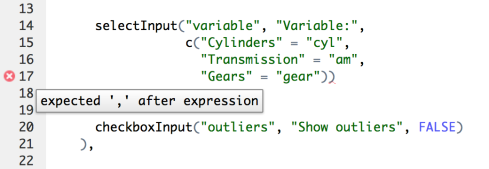shinyjs is my second R package that managed to find its way past the CRAN review process.
It lets you perform common useful JavaScript operations in Shiny
applications without having to know any JavaScript.
Demos
You can check out a demo Shiny app that lets you
play around with some of the functionality that shinyjs makes
available, or have a look at a very basic Shiny
app that uses shinyjs to
enhance the user experience with very minimal and simple R code.
Availability
shinyjs is available through both CRAN
(install.packages("shinyjs")) and GitHub
(devtools::install_github("daattali/shinyjs")).
Motivation
Shiny is a fantastic R package provided by RStudio that lets you turn
any R code into an interactive webpage. It's very powerful and one of
the most useful packages in my opinion. But there are just a few simple
pieces of functionality that I always find missing and I implement
myself in my Shiny apps using JavaScript (JS) because it's either not
supported natively by Shiny or it's just cleaner to do so. Simple things
like showing/hiding elements, enabling/disabling a button, showing a
popup message to the user, manipulating the CSS class or HTML content of
an element, etc.
After noticing that I'm writing the same JS code in all my apps, and
since making Shiny talk to JS is a bit tedious and annoying with all the
message passing, I decided to just package it to make it easily
reusable. Now I can simply call hide("panel") or disable("button").
I was lucky enough to have previous experience with JS so I knew how to
achieve the results that I wanted, but for any Shiny developer who is
not proficient in JS, hopefully this package will make it easy to extend
the power of their Shiny apps.
Overview of main functions
show/hide/toggle - display or hide an element. There are
arguments that control the animation as well, though animation is
off by default.
hidden - initialize a Shiny tag as invisible (can be shown later
with a call to show)
enable/disable/toggleState - enable or disable an input
element, such as a button or a text input.
info - show a message to the user (using JavaScript's alert
under the hood)
text - change the text/HTML of an element (using JavaScript's
innerHTML under the hood)
onclick - run R code when an element is clicked. Was originally
developed with the sole purpose of running a shinyjs function when
an element is clicked, though any R code can be used.
addClass/removeClass/toggleClass - add or remove a CSS class
from an element
inlineCSS - easily add inline CSS to a Shiny app
logjs - print a message to the JavaScript console (mainly used for
debugging purposes)
Check out the demo Shiny app
to see some of these in action, or install shinyjs and run
shinyjs::runExample() to see more demo apps.
Basic use case - working example
You can view the final Shiny app developed in this simple example
here.
Suppose we want to have a simple Shiny app that collects a user's basic
information (name, age, company) and submits it, along with the time of
submission. Here is a very simple implementation of such an app (nothing
actually happens when the user "submits").
library(shiny)
shinyApp(
ui = fluidPage(
div(id = "myapp",
h2("shinyjs demo"),
textInput("name", "Name", ""),
numericInput("age", "Age", 30),
textInput("company", "Company", ""),
p("Timestamp: ", span(date())),
actionButton("submit", "Submit")
)
),
server = function(input, output) {
}
)
Note that I generally don't like running Shiny apps like this and
prefer to declare the UI and server separately, but I do it like this
here for brevity.
Here is what that app would look like
![Demo app]()
Now suppose we want to add a few features to the app to make it a bit
more user-friendly. First we need to set up the app to use shinyjs
with two small changes
A call to useShinyjs() needs to be made in the Shiny app's UI.
This is required to set up all the JavaScript and a few other
things.
The app's server needs to have the session parameter declared, ie.
initialize the server as server(input, output, session) instead of
server(input, output).
Here are 6 features we'll add to the app, each followed with the code to
implement it using shinyjs:
1. The "Name" field is mandatory and thus the "Submit" button should
not be enabled if there is no name
In the server portion, add the following code
observe({
if (is.null(input$name) || input$name == "") {
shinyjs::disable("submit")
} else {
shinyjs::enable("submit")
}
})
2. The "Age" and "Company" fields are optional and we want to have the
ability to hide that section of the form
First, we need to section off the "Age" and "Company" elements into
their own section, so we surround them with a div
div(id = "advanced",
numericInput("age", "Age", 30),
textInput("company", "Company", "")
)
We also need to add a link in the UI that will be used to hide/show the
section
a(id = "toggleAdvanced", "Show/hide advanced info")
Lastly, we need to tell Shiny to show/hide the section when the link is
clicked by adding this code to the server
shinyjs::onclick("toggleAdvanced",
shinyjs::toggle(id = "advanced", anim = TRUE))
3. Similarly, since we don't really care about "Age" and "Company" too
much, we want to hide them initially when the form loads
Simply surround the section we want to hide initially with
shinyjs::hidden
shinyjs::hidden(
div(id = "advanced",
...
))
4. The user should be able to update the "Timestamp" in case he spends
way too long filling out the form (not very realistic here, and the
timestamp should ideally be determined when the button is clicked, but
it's good enough for illustration purposes)
First, we need to add an "Update" link to click on, and we need to give
the element showing the time an id so that we can refer to it later
when we want to change its contents.
To do that, replace p("Timestamp: ", span(date())) with
p("Timestamp: ", span(id = "time", date()), a(id = "update", "Update"))
Now we need to tell Shiny what to do when "Update" is clicked by adding
this to the server
shinyjs::onclick("update", shinyjs::text("time", date()))
5. Some users may find it hard to read the small text in the app, so
there should be an option to increase the font size
First, we need to add checkbox to the UI
checkboxInput("big", "Bigger text", FALSE)
In order to make the text bigger, we will use CSS. So let's add an
appropriate CSS rule by adding this code to the UI
shinyjs::inlineCSS(list(.big = "font-size: 2em"))
Lastly, we want the text to be big or small depending on whether the
checkbox is checked by adding this code to the server
observe({
if (input$big) {
shinyjs::addClass("myapp", "big")
} else {
shinyjs::removeClass("myapp", "big")
}
})
6. Give the user a "Thank you" message upon submission
Simply add the following to the server
observe({
if (input$submit > 0) {
shinyjs::info("Thank you!")
}
})
The final code looks like this
library(shiny)
shinyApp(
ui = fluidPage(
shinyjs::useShinyjs(),
shinyjs::inlineCSS(list(.big = "font-size: 2em")),
div(id = "myapp",
h2("shinyjs demo"),
checkboxInput("big", "Bigger text", FALSE),
textInput("name", "Name", ""),
a(id = "toggleAdvanced", "Show/hide advanced info", href = "#"),
shinyjs::hidden(
div(id = "advanced",
numericInput("age", "Age", 30),
textInput("company", "Company", "")
)
),
p("Timestamp: ",
span(id = "time", date()),
a(id = "update", "Update", href = "#")
),
actionButton("submit", "Submit")
)
),
server = function(input, output, session) {
observe({
if (is.null(input$name) || input$name == "") {
shinyjs::disable("submit")
} else {
shinyjs::enable("submit")
}
})
shinyjs::onclick("toggleAdvanced",
shinyjs::toggle(id = "advanced", anim = TRUE))
shinyjs::onclick("update", shinyjs::text("time", date()))
observe({
if (input$big) {
shinyjs::addClass("myapp", "big")
} else {
shinyjs::removeClass("myapp", "big")
}
})
observe({
if (input$submit > 0) {
shinyjs::info("Thank you!")
}
})
}
)
You can view the final app
here.
Altenatives using native Shiny
shiny::conditionalPanel vs shinyjs::hide/show/toggle/hidden
It is possible to achieve a similar behaviour to hide and show by
using shiny::conditionalPanel, though I've experienced that using
conditionalPanel often gets my UI to a messier state. I still use
conditionalPanel sometimes for basic use cases, but when there is some
logic involved in hiding/showing, I find it much easier to move that
logic to the server and use hide/show. I also think it's generally a
better idea to keep most of the logic in the server, and using
conditionalPanel violates that rule.
Implementing the shinyjs::toggle or shinyjs::hidden behaviour with
pure Shiny is also possible but it also results in messier and less
intuitive code.
shiny::render* and shiny::update* vs shinyjs::text
The shinyjs::text function can be used to change the text inside an
element by either overwriting it or appending to it. I mostly intended
for this function to be used to change the text, though it can also be
used to add HTML elements. There are many Shiny functions that allow you
to change the text of an element. For example, renderText is used on a
textOutput tag and updateTextInput is used on a textInput tag.
These functions are useful, but sometimes I like to be able to just
cange the text of a tag without having to know/specify exactly what it
was declared in the UI. These functions also don't work on tags that are
not defined as reactive, so if I just have a p(id = "time", date()) it
would be impossible to change it. I also don't think it's possible to
append rather than overwrite with Shiny, and you can't use HTML unless
the element is declared as uiOutput or something similar.
There is something to be said about the fact that the pure Shiny
functions are safer and more strict, but I personally like having the
extra flexibility sometimes, even though the text function feels like
it doesn't really follow Shiny's patterns. I still use the Shiny
functions often, but I find text useful as well.
shiny::observeEvent vs shinyjs::onclick
The onclick function was initially written because I wanted a way to
click on a button that will cause a section to show/hide, like so:
shinyjs::onclick("toggleLink", shinyjs::toggle("section"))
RStudio very recently published an article describing several design
patterns for using buttons, and from that article I learned that I can
do what I wanted with observeEvent:
observeEvent("input$toggleLink", shinyjs::toggle("section"))
When I first discovered this, I thought of removing the onclick
function because it's not useful anymore, but then I realized there are
differences that still make it useful. observeEvent responds to
"event-like" reactive values, while onclick responds to a mouse click
on an element. This means that observeEvent can be used for any input
element (not only clickable things), but onclick can be used for
responding to a click on any element, even if it is not an input tag.
Another small feature I wanted to support is the ability to overwrite vs
add the click handler (= R code to run on a click). This would not be
used for most basic apps, but for more complex dynamic apps it might
come in handy.
To
leave a comment for the author, please follow the link and comment on his blog:
Dean Attali's R Blog.
R-bloggers.com offers
daily e-mail updates about
R news and
tutorials on topics such as: visualization (
ggplot2,
Boxplots,
maps,
animation), programming (
RStudio,
Sweave,
LaTeX,
SQL,
Eclipse,
git,
hadoop,
Web Scraping) statistics (
regression,
PCA,
time series,
trading) and more...